
|
|
|
|
|
|
Topic Starter |
|
Supporter
Join Date: Dec 2004
Location: Ozarks
Casino cash: $1490564
|
Need some laptop help
My current laptop is starting to show signs of needing replaced (Dell Inspiron 5 years old) so I ordered the same one from Dell.
How can I transfer all of my stuff to the new one from the old one?  |
|
Posts: 34,071
           |

|
|
|
#2 |
|
Would an idiot do that?
Join Date: Nov 2000
Location: Arizona
Casino cash: $964931
|
Are they both SSD? If the new one has two SSD slots, you can just plug in the drive to the 2nd one and Windows should see it. There are also SSD to USB connectors where you just plug it in and transfer stuff.
Or share a folder on the old laptop and make it discoverable on the network. Or if you have OneDrive/Google Drive, you can upload a bunch of stuff from the old laptop and then download it, but that's probably a bit tedious if you don't already take backups. There are also USB SSD drives... if you don't currently backup your data, it would be a good time to buy one, copy everything over, and then keep it as a backup. You could connect both laptops with a CAT 5 cable and then create a shared folder on the old laptop, but I don't know why you'd do this as I'm just trying to think of all the different ways. 
__________________
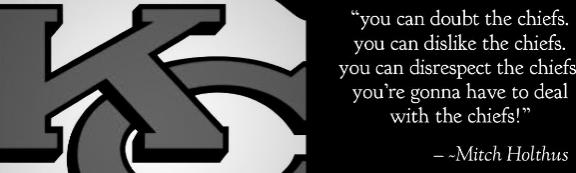
|
|
Posts: 57,101
           |

|
|
|
#3 | |
|
Supporter
Join Date: Dec 2004
Location: Ozarks
Casino cash: $1490564
|
Quote:
|
|
|
Posts: 34,071
           |

|
|
|
#4 |
|
Supporter
Join Date: May 2005
Location: Who knows?
Casino cash: $1055884
|
For someone that doesn't understand what the **** Bear is talking about, this is the really simple way to do it:
 Drop your old drive into one of the slots and connect to USB. Might take a while to transfer files, but you will have full access to your old drive this way whenever you want. It's called "Hard Drive Docking Station". |
|
Posts: 85,935
           |

|
|
|
#5 |
|
Plays to win the game!
Join Date: Mar 2005
Location: Lees Summit
Casino cash: $6803101
|
 Or something like this above. You'll have to open up the old laptop to remove the hard drive and it'll likely look like a thin metal hard drive, or it'll be the size of a stick of gum. IF it's the size of a stick of gum, that is an M.2/NVMe style of hard drive and you'll need something that looks like this below.  If you don't want to use a physical hard drive to usb connection, then you could buy a portable hard drive to backup/transfer the data from one computer to the other, then you'd also have it backed up on the portable hard drive. You can also buy a flash drive and do it that way depending on how much you need to backup, but flash drives are made with a TB of storage for relatively cheap now so should do the trick. If none of those tickle your fancy then you have to use a cloud solution, such as Google Drive, iCloud or OneDrive from Microsoft, or something similar. Problem is you're putting your information into online storage, so only you can decide whether you want to do that. When backing up your laptop go to This PC > C: > Users > HemiEd (or whatever your login username is on the machine) and find your users folder in there. You can go into that folder and back up whatever contents you want manually; from Desktop, to Documents, Pictures, Favorites, etc or copy over the whole C:\Users\HemiEd folder, but I would go into the HemiEd folder and only take what you need. There's a hidden folder called AppData, that can sometimes contain important information like your Chrome and/or Edge bookmarks/favorites, so you shouldn't discard the whole folder, but about 98% of the AppData folder you don't need, it's just junk and settings from your old programs on your old computer you don't want to take with you necessarily. To show your AppData folder, click on File Explorer if it's not open, then click on the View tab up top, and then click on the checkbox for Hidden Items. This is a protective feature designed to keep basic users from messing up their computers unintentionally. In regards to your favorites in Edge, or bookmarks in Chrome, if you sign into the browser it should automatically back those up. So when you sign into said browser on your new laptop they should populate automatically. If you need to manually backup your bookmarks in Chrome visit https://support.google.com/chrome/answer/96816?hl=en If you need to manually backup your favorites in Edge visit https://www.microsoft.com/en-us/edge...es?form=MA13I2 The sign into the browser method is the easiest, but if you don't want to create a new account for whatever reason, then manually back them up and import them from the instructions. Last edited by Gravedigger; 06-27-2024 at 07:38 AM.. |
|
Posts: 7,698
           |

|
|
|
#6 | |
|
Supporter
Join Date: Dec 2004
Location: Ozarks
Casino cash: $1490564
|
Quote:
|
|
|
Posts: 34,071
           |

|
|
|
#8 |
|
Supporter
Join Date: Dec 2004
Location: Ozarks
Casino cash: $1490564
|
I am actually using it right now, amazing difference in the same model. Much smaller, brighter and faster.
I ended loading my pictures and files on thumb drives and bringing them over that way. Thanks again for everyone helping. My youngest daughter ended up bringing my browser stuff over in a matter of seconds.  |
|
Posts: 34,071
           |

|
|
|
#9 |
|
Politically Incorrect
Join Date: Feb 2009
Location: Scottsdale, AZ
Casino cash: $901110
|
The easiest and most proficient way when migrating from one Dell to another...
DELL MIGRATE https://www.dell.com/en-us/lp/migrate
__________________
"The only difference between sex for free and sex for money is that sex for free costs you a WHOLE LOT more!" ~Redd Foxx~  "The men who drafted Patrick Mahomes" 
|
|
Posts: 52,682
           |

|


|
|
|